
Hello. My name is Brady Robinson. I'm a licensed mental health therapist (see link for my profile), owner and author of GoWithThat Software. If you have any ideas or suggestions, please feel free to send me an email. I am a full-time professional counselor and I only work on this software as a hobby these days. I'm always happy to hear how this software is being used throughout the world. Please note that I'm working hard to fix any bugs you tell me about. It's not a perfect software but I'm getting a lot of positive feedback. Check the Last Updated date below to know if you're up to date (compare with the date of the file you downloaded).
Donations can be sent via PayPal via this link below:
https://www.paypal.com/donate?hosted_button_id=AVMNFQAWN83NC
** Your name and email will never be sold or given away. Your information will only be used to communicate to you about product updates and future solutions.**
Windows 64bit Compatible. This version not compatible with 32bit versions of Windows (..but if you absolutely need a 32bit version use the next one listed below).
Last Updated : 4/24/2020
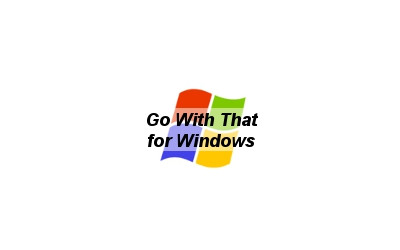
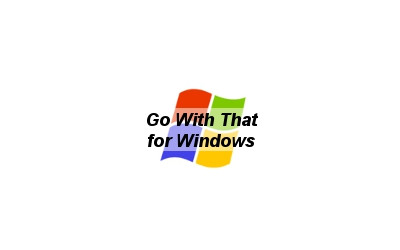
To install you need to download the compressed Zip file to your computer. Unzip the file to any location of your choosing. To run the program, double-click on the Go With That icon (see below):
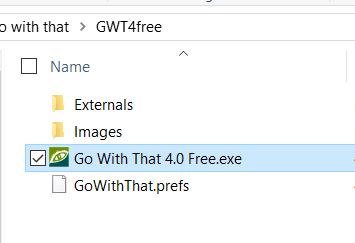
Now Mac OSX Catalina Compatible
Last Updated: 4/12/2020

Once downloaded (most Macs usually default to the Downloads folder), you will see a folder named "Go With That 4.0 Free." Open this folder and drag the GoWithThat icon onto your desktop or Applications folder.
Much appreciation for the kind donations from Brant T., Keith O., & Lisa T.!
Begoña O. From Spain, thank you for your kind donation!
Sarah H.-C., Thanks for the donation!
Jean R. Thanks for giving and keeping the project alive. I got your email and will reply to your questions. Basically, the problem with most of the screen sharing platforms is that the transfer rate over the Internet is too slow and it causes delays in commands and such. Also, the jumpiness is quite profound. Think of it as if you were trying to watch a movie with sound and video through your remote access software. The client would be seeing what is on your screen but it would no doubt be delayed, pixelated and out of sync by the time the image and sound reaches their end.
One thing that some users do is to disable movement and just have it flash from on one side of the screen to the next. You will find that on the options menu, just check “Visual with no movement.”
Another more elegant solution is being used by a lot of folks. Some therapists have recommended the client download the program and install it on their computer. A platform such as Zoom allows sharing from either direction, the client could simply share their screen with you and you could control their screen from your location with much better performance results on the client’s end.
Hope this helps some,
Brady
Many thanks to Empowered V. C. for the kind donation!
Thank you Heather V. Your donation is greatly appreciated.
Alexis T., your donation is appreciated. Thanks for helping others.